Settle Documents
The screen of settle documents can be accessed from the main menu as marked in the image below. The screen is automatically displayed on recording a debit note for auto settlement. Since, settlements of City Ledger transactions can be done later as well, therefore, the screen is available as a menu option. Also, some properties may not choose to generate invoices/bills for City Ledger transactions and settle each record against a payment directly.
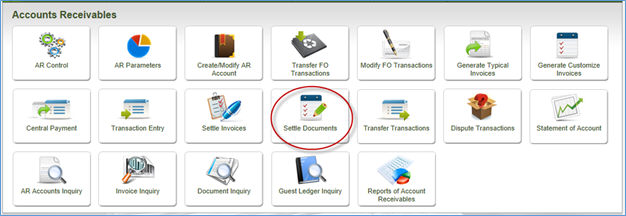
The following screen is displayed on choosing the option. On selecting an AR account and clicking Search, the system lists all the payment transactions recorded for the AR account and are yet to be settled against an outstanding amount.
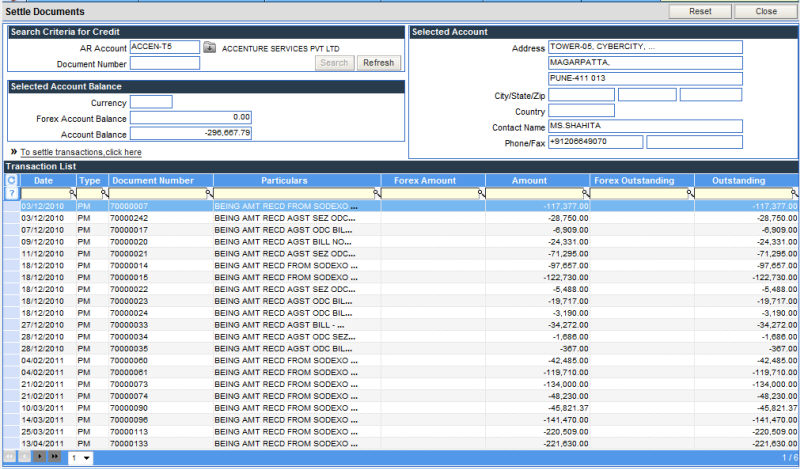
1. Click on the specific payment record in the list, to be settled.
2. Click the link - To settle transactions, click here, present just above the list. The following screen is displayed with the details of the selected payment transaction on the right top of the screen.
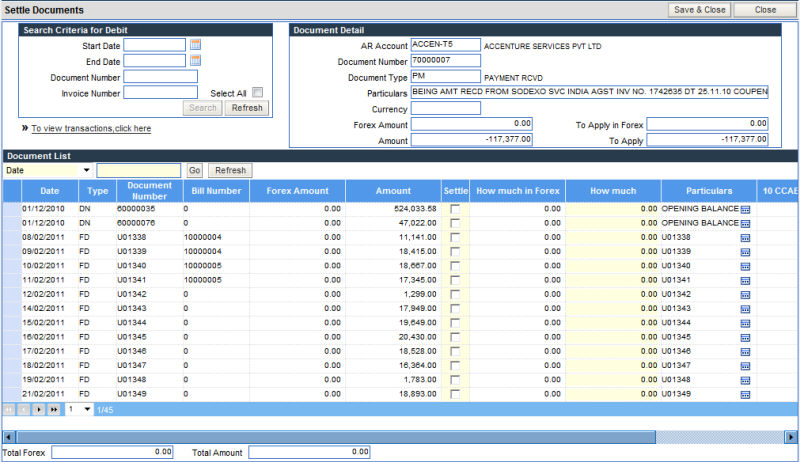
3. Search filters can be entered to locate specific records, OR, simple click the Search button, to list all outstanding records for the AR Account.
4. The listed outstanding transactions also includes any debit notes recorded in the Receivables.
5. Click the check box in the Settle column for the outstanding record(s) to be settled.
6. If the complete amount is not to be settled, then enter the amount in the column of - How much.
7. Click on Save & Close , present on the top right corner of the screen, to complete the process of settlement.




