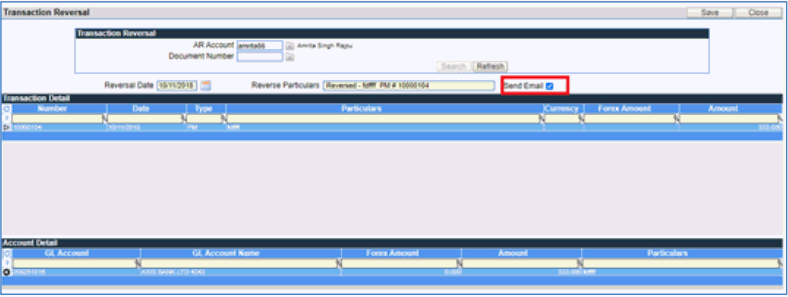Transaction Reversal
This screen is used to post reversal of transactions, primarily incase of multi currency transactions. Transactions in AR can be Invoice, Advance receipts, Payment receipts, Debit and Credit Notes. These transaction in case of multi currency, may lead to foreign exchange gain or loss. To avoid any kind of discrepancy, the reversal of transactions is posted in the exchange rate as it was at the time of the original transaction.
The Screen allows reversal of transactions provided if :
-
There is no dispute for that transactions.
-
Transaction is not yet full/partly settled.
-
Valid Reversal AR transaction type exist in the Transaction Type section of AR Parameters and the same is assigned properly to the advance controls.
** The screen of Transaction Reversal is access based and is not available to all users.
The screen is available on the main menu of Receivables.
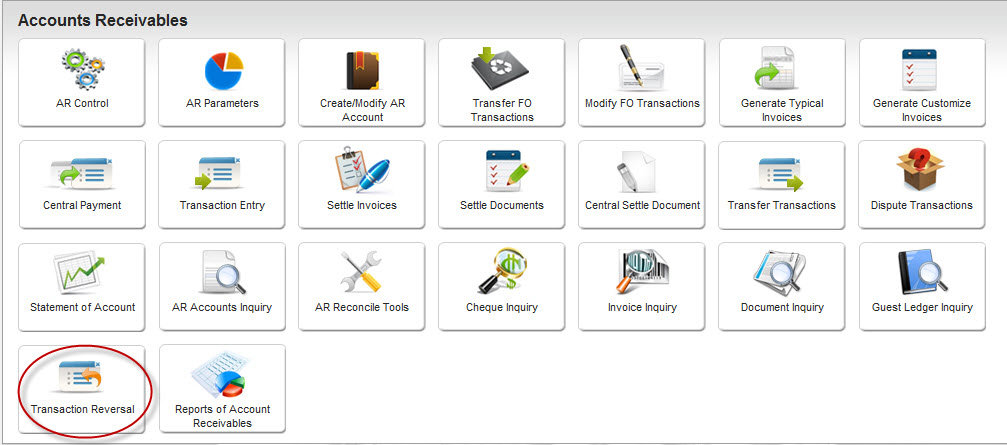
On clicking the option of Transaction Reversal, the following screen is displayed.
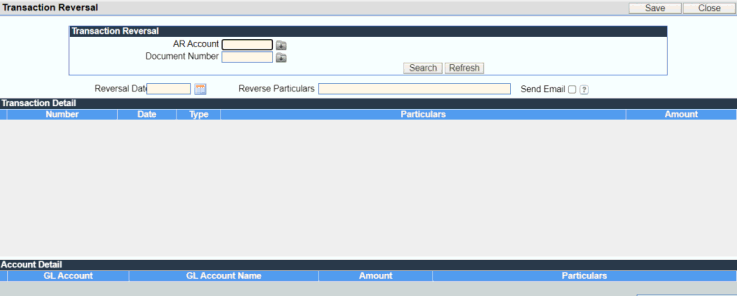
Configurations required to handle Transaction Reversal:
1. Access to the screen to be given to specific users, who are allowed to post reversal of transactions.
2. In the Transaction type section of AR Parameters, the following types of transactions should be present.
a. RD - Reversal Debit of type Debit
b. RC - Reversal Credit of type Credit
c. DC - Dishonor Cheque of type Debit
3. Define the transaction types created in step 2, in each of the following control codes. The control codes are present in the Advance Control Screen.
a. ARPMRV - Reversal Payment - DC
b. ARDNRV - AR Invoice/Debit Note Reversal - RD
c. ARCNRV - AR Credit Note Reversal - RC
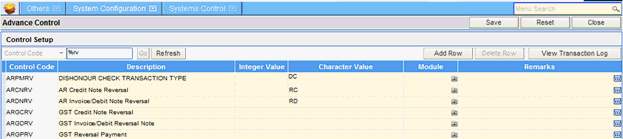
Process of reversing the transaction :
1. Open the Transaction Reversal Screen.
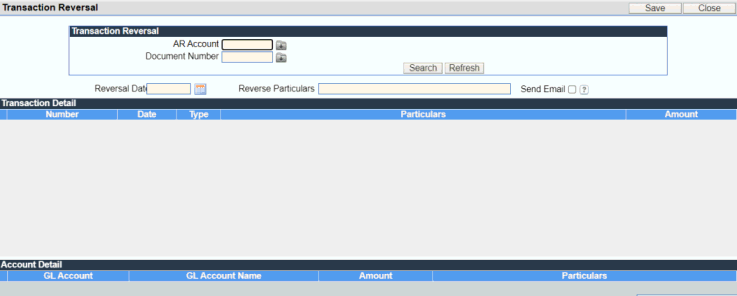
2. Select the Debtor Account from the drop down list in the AR Account field. And click the search button. This will list all the transactions recorded for the selected debtor.
3. To reverse a transaction, click on the particular transaction in the list, to be reversed. The GL account code effected by the transaction is displayed in the Account Details section of the screen. Click the Save button to complete the process of reversal.
4. In the Statement of Account screen, for the particular Debtor, the main and the reversed transaction will be displayed.
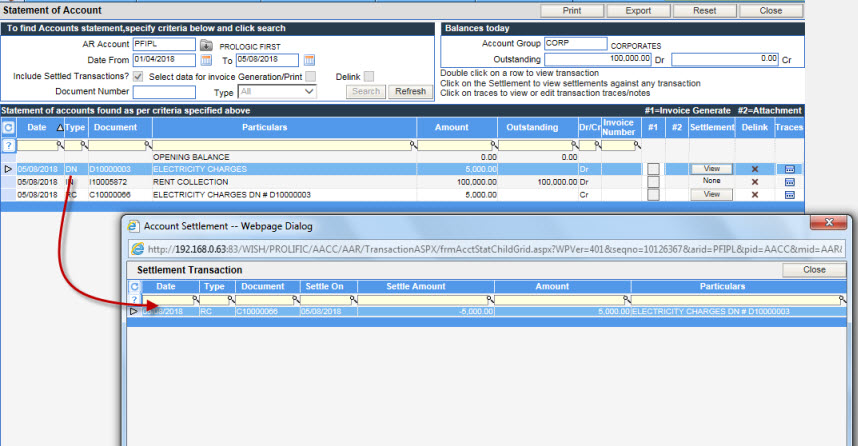
E-mail notification to debtor for payment reversal
The payment reversal screen has a check-box (send e-mail). Clicking the check-box will send an e-mail notification to the debtor via the scheduler, informing about the payment reversal. The e-mail id should be present in the debtor account for the feature to work correctly.